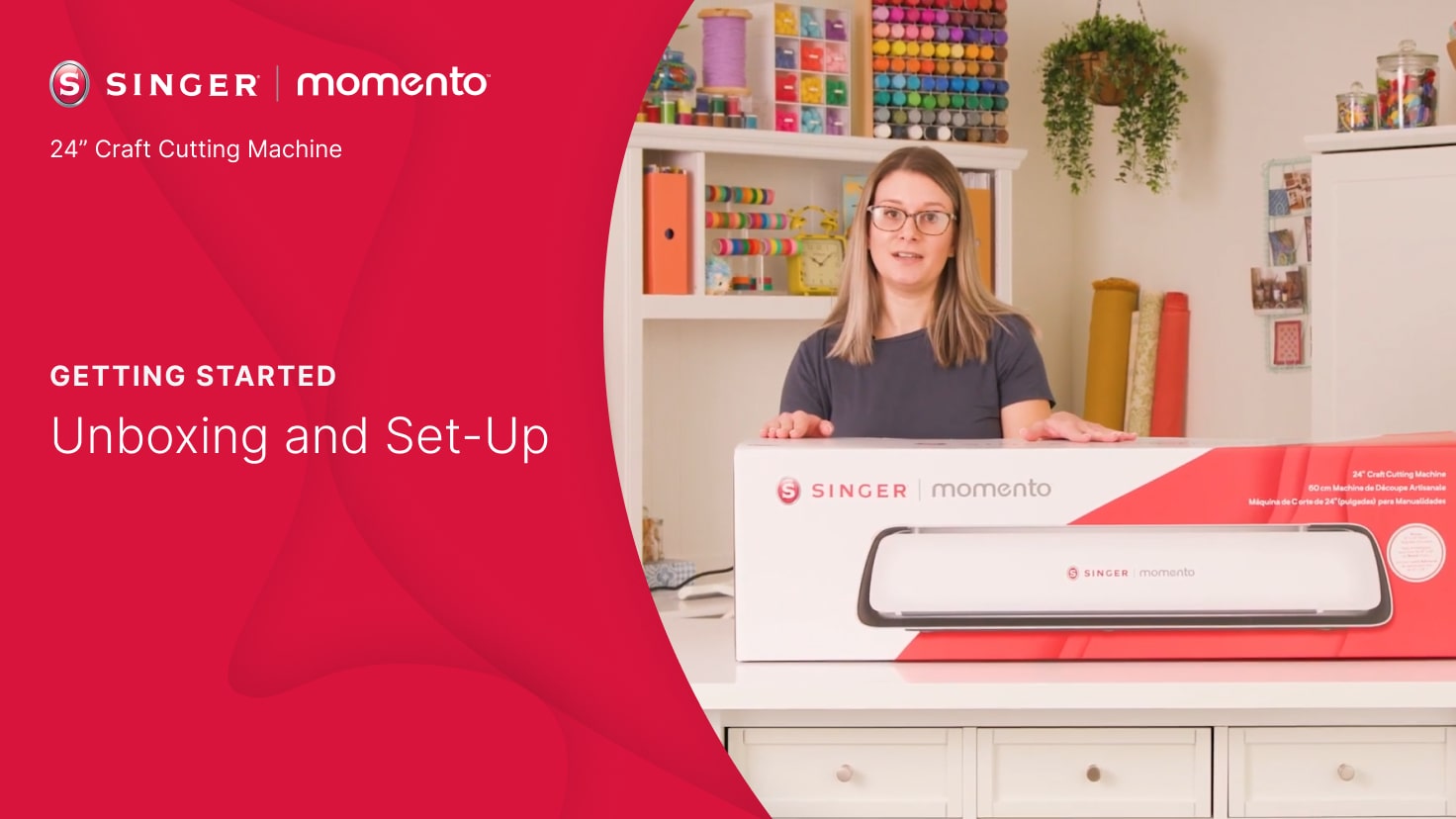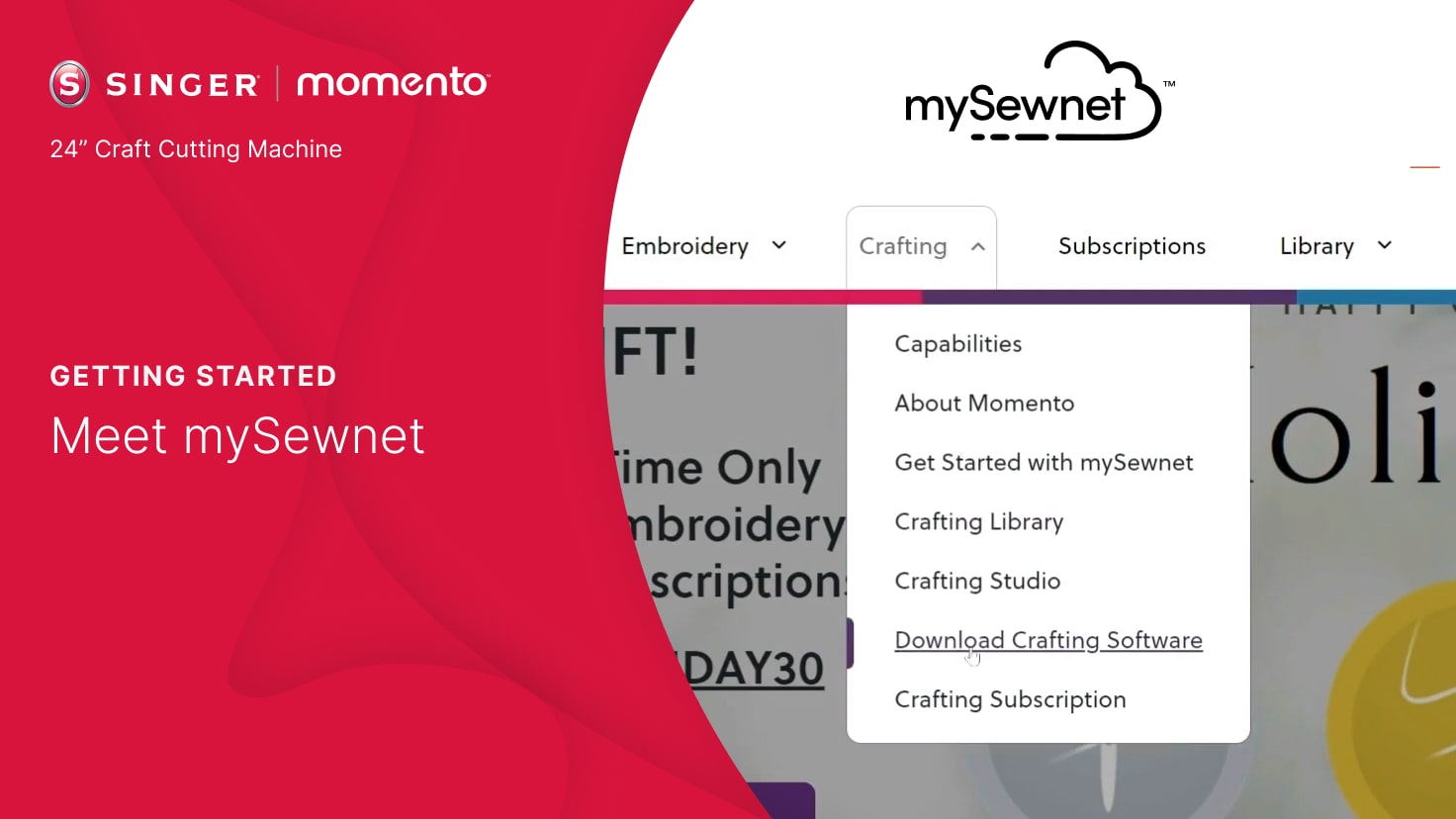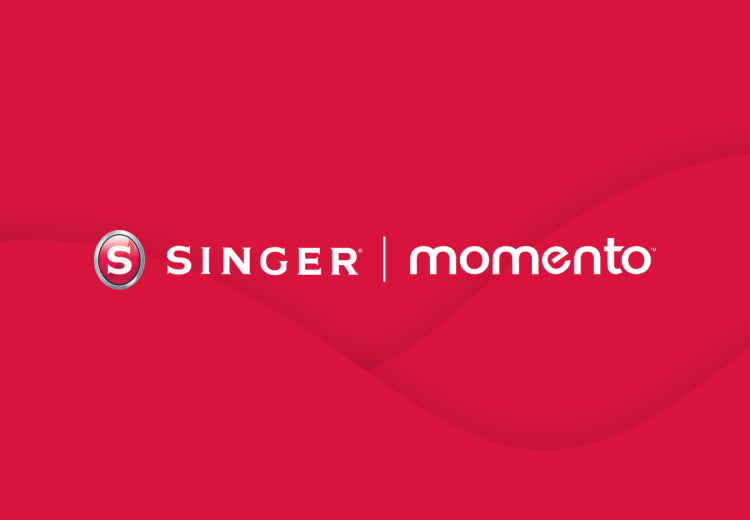
Welcome to SINGER® MOMENTO™, a one-of-a-kind craft cutting machine.
Initial Set-Up
Step 1
Congratulations! Now that your new SINGER MOMENTO machine has arrived, unbox it, place it on your work surface (leaving ample space around it), carefully remove the extra packaging, and plug it in.

Step 2
To connect with your wifi, open the front door and press the power button. On your LCD screen, press the gear icon, and select your network. Click “Next” and enter your wifi password.

Step 3
After entering your password, click “Connect.” You’ll hear a beep to confirm that you’re connected. You’ll also see a wifi symbol at the top of your home screen.
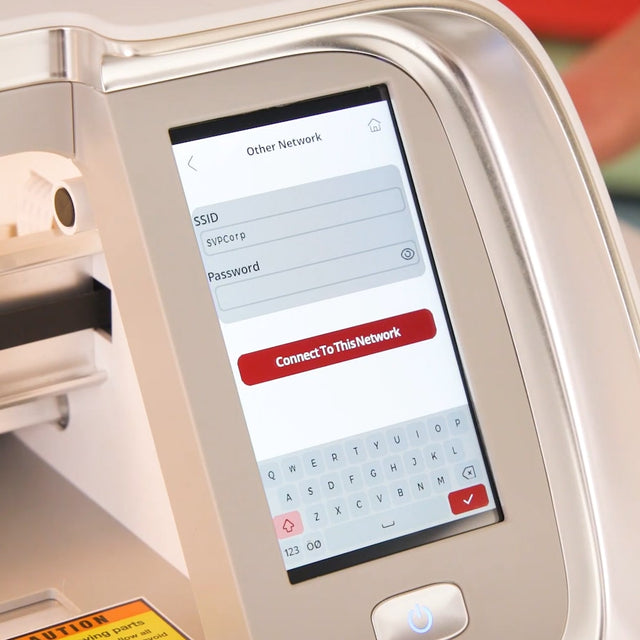
Learn more about using your new SINGER MOMENTO. MOMENTO FAQs
Signing Into MySewnet
Step 1
Your mySewnet crafting account is where you’ll create designs to send to your MOMENTO cutting machine. The first step is to create your account, so you can access the software and the amazing MOMENTO content.
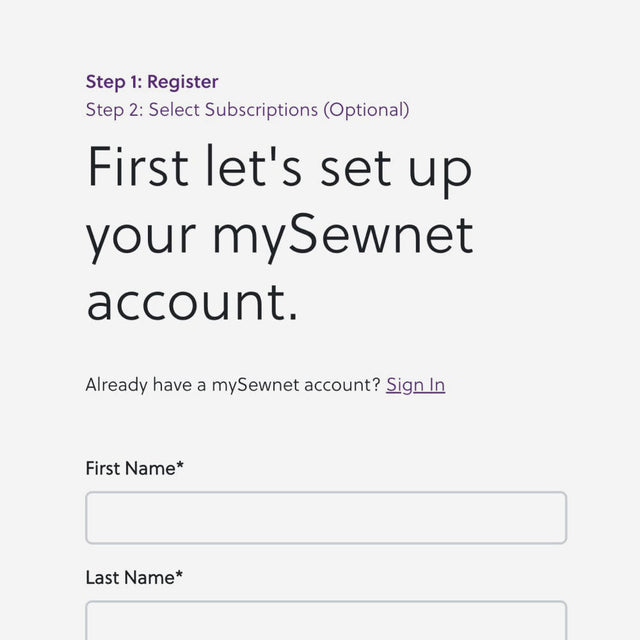
Step 2
Next, you’ll download and install the right mySewnet crafting software for your computer. (Pro tip: If you’re using a tablet, you can download software from your app store.)
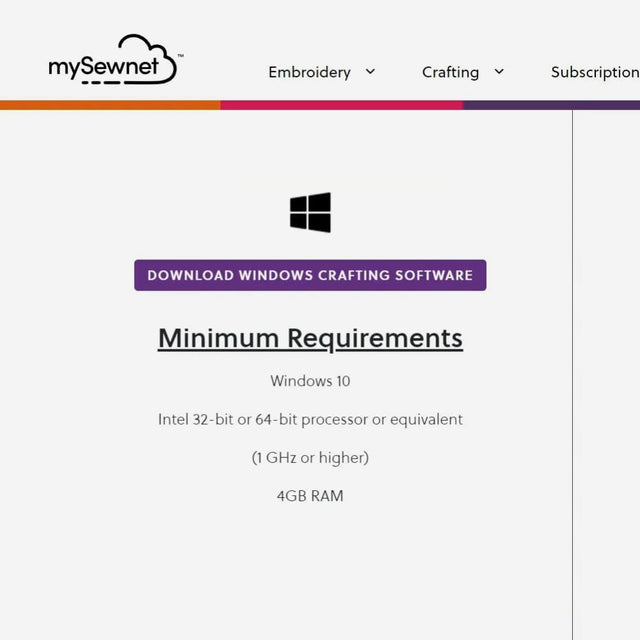
Step 3
Connect your machine and sign in. You may see alerts about new features. Once your software is installed, you’ll set up your machine and connect to your wifi, by opening a new canvas.
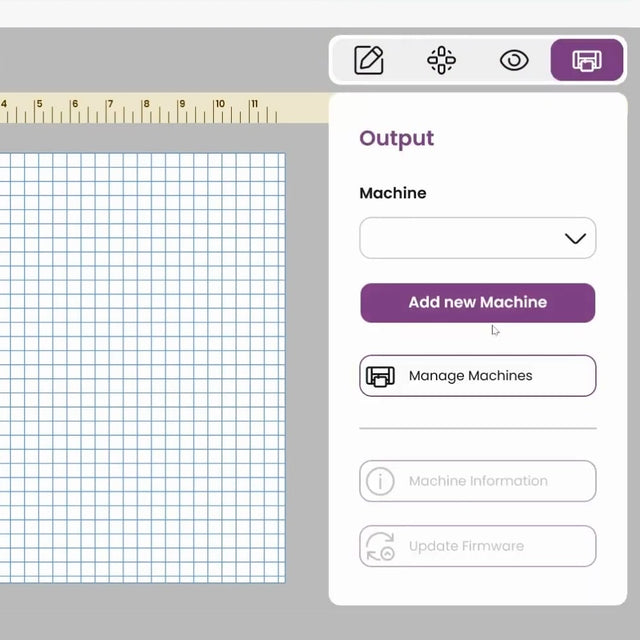
Step 4
If this is your first time using mySewnet crafting software, be sure to check you’re using the most current firmware.
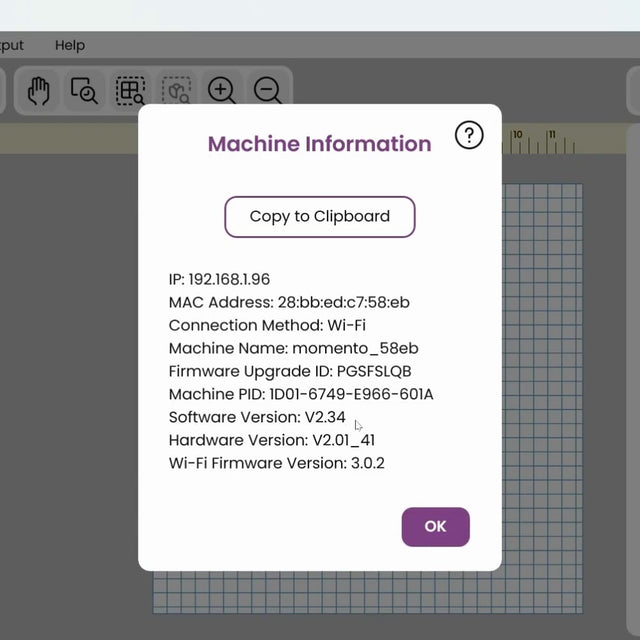
Creating Your First Project
Step 1
Before you start, be sure you have all your materials, including weeder, scissors, scraper, basic blade, black vinyl, and grip mat.

Step 2
On your machine, select the 12 x 12 canvas. You’ll type in your initials and then, select the font and size. Try something fun!
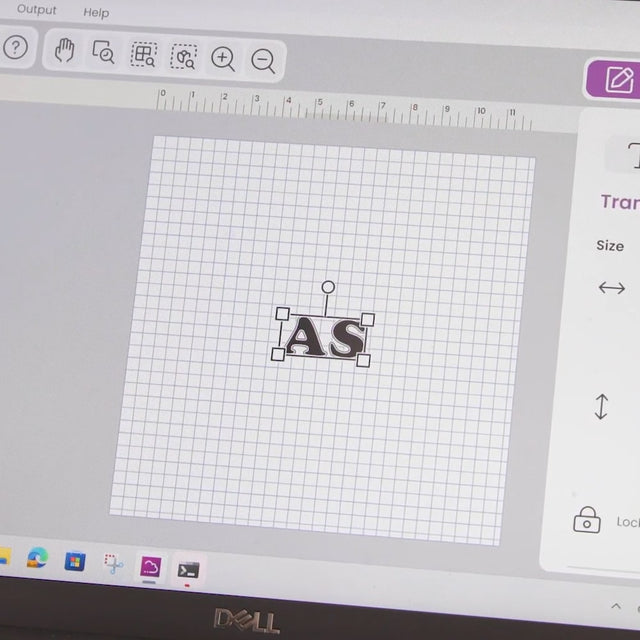
Step 3
Set up the machine, including aligning the vinyl and installing the blade. Load your mat and send your design to the machine.
Pro tip: Always align vinyl to the upper left corner. Ensure your pinch wheels are in the DOWN position by pulling the lever UP on the back of your machine.

Step 4
Start the cut from your computer or machine. Check the cut before ejecting the mat. Weed and adhere transfer tape. You’ve created your first masterpiece!
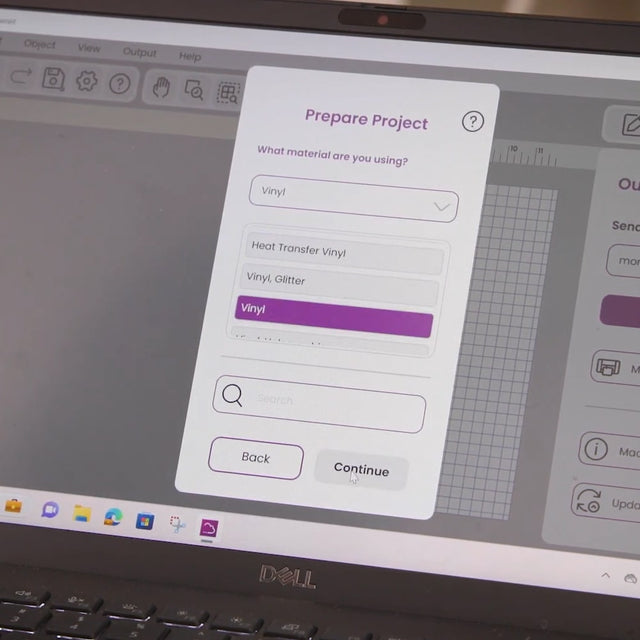
Learn more about using your new SINGER MOMENTO. MOMENTO FAQs
Meet our (growing) family.
Looking to add even more to your crafting experience? Check out some of our newest tools, accessories, and inspiration, each specially designed for your SINGER MOMENTO cutting machine.
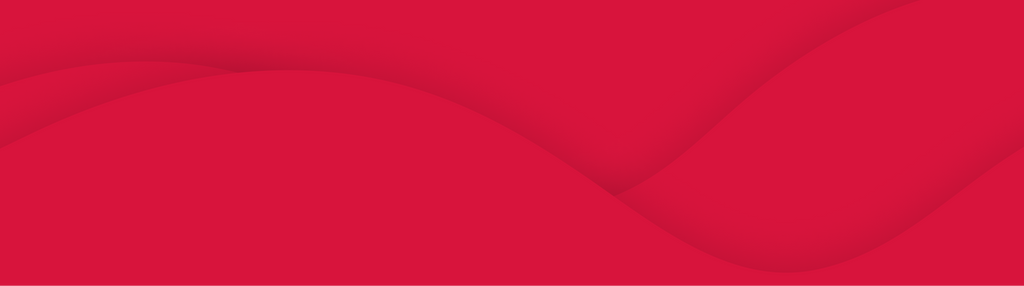
Want to see what other crafters are doing with the SINGER MOMENTO cutting machine? Follow us on social media. And be sure to share what you’re working on, as well.